Beginner's guide to Power Automate: What you need to know
- Leoza Kabir Barker
- Apr 28
- 4 min read
My first job out of university was in consulting, specializing in the Power Platform space. One of my very first tasks? Looking at someone else’s Power Automate flow and figuring out why it wasn’t working.
Mind you, I didn’t even know what Power Automate was at that point lol. So if it’s your first time working with Power Automate and you are feeling a little overwhelmed— or you know what it is but don’t know how (or where) to get started — this post is for you!
Let’s start with the basics: What is Power Automate?
Power Automate is part of Microsoft’s low-code platform. It helps you streamline all those redundant, tedious tasks you don’t always look forward to — the ones you wish you had a personal assistant to handle for you.
It could be:
Sending weekly reminders
Automating approvals
Creating or updating records in your database
…and so much more!
The Types of Flows
There are three main types of flows you can create in Power Automate:
Automated Flows
Triggered automatically by an event.
For example, you want to save all attachments you receive via email into your OneDrive.
Trigger: "When an email arrives."
Instant Flows
Triggered manually — by pressing a button (or calling it from another flow or even a Power App).
For example, you want to send a reminder message to your team. You click a button, maybe add a quick note about what the reminder is, and boom — it sends.
Scheduled (Recurring) Flows
Run at a specific interval: hourly, daily, weekly, monthly, yearly — you name it.
For example, Sending out a weekly digest to your team every Friday morning.
Connectors = Superpowers
There are over 1,500+ connectors available in the Power Platform to help you integrate your flows with services like:
Microsoft 365 (Teams, Outlook, Excel, SharePoint)
Dataverse
Dynamics 365
SQL
Salesforce
SAP
...and many more!

A Few More Cool Things You Can Do
Share your flows with others in your organization (or even guest users!)
Browse templates — tons of them — to get inspired or jumpstart your build

Use Copilot — just describe what you want in plain English and it’ll build 80% of the flow for you. Easy peasy.

Turn flows on and off anytime you need
Analyze your processes — Power Automate now supports process and task mining, so you can easily upload event logs and get insights like:
Where the bottlenecks and delays are
How many different ways a process gets completed
Where you could optimize the workflow
I think process mining is so cool!
My Two Cents for Beginners
Use a service account for organizational/departmental flows. That way, if you leave the company or go on vacation, someone else can take over without chaos.
Make the ‘Compose’ action your best friend. Use it to test and debug small parts of your flow without messing everything up.
Test early and often. Please don’t build the entire thing before testing — I learned this the hard way.
Minimize loops. Loops slow things down. Try using functions like first() when you can.
Name your flows clearly.
Rename every action properly. Please please please! (Trust me — future you, and anyone else looking at your flow, will thank you.)
Use variables generously. There’s no such thing as "too many" when it comes to organizing your flow's logic.
Build your flow inside a Solution if you have other dependencies (like a table or an app). It helps to easily manage multiple flows, if you need to deploy your flow to UAT or Production, it will facilitate deployment across environment and honestly it promotes a more structured approach to dev-ing and maintaining automations. Additionally, you need your parent flow to be in a solution if you ever want to build child flows later!
Where to Start
Head over to https://make.powerautomate.com.That’s literally the first step.
If your company has a specific environment for apps and flows, make sure you’re building in the right one.
Or create your own developer environment — it’s free and lets you try out all the premium features!
But remember: Developer environments are for learning, not production. 😉
Go into Solutions, create a new one if needed, and add your flow there.(You can create an automated, instant, or recurring flow — whatever you need!)
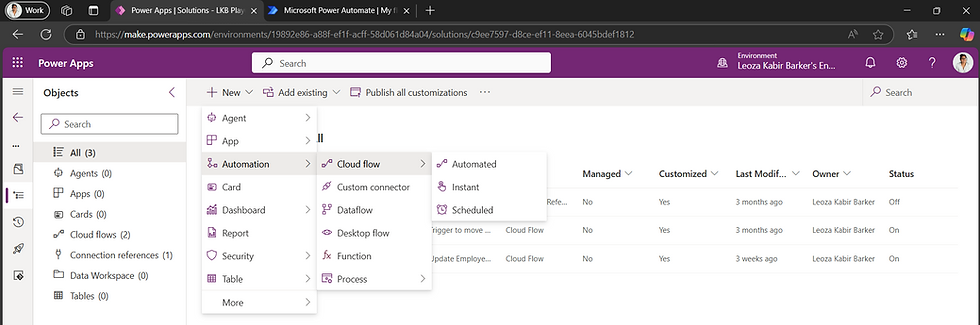
OR
You can also head over to the My Flows area and create a standalone flow, or start with a ready-made template if you want a quicker start.

Challenge Time 🎯
Challenge 1: Pick a repetitive task you hate doing and automate it.
I can give you an example, if you are struggling with this: like manually copying email contents into Excel
OR
Challenge 2: Build a flow that runs every Friday and sends your favorite coworkers a "quote of the week," a riddle, or just a cheeky reminder to submit their timesheets. 😜
Real-World Examples:
HR: Automatically onboard new employees (create accounts, send welcome emails)
Sales: Notify reps in Teams when a lead becomes an opportunity
Project Management: Notify risk owners when a risk is assigned to them
Finance: Automate routing invoice approvals
I really hope that was helpful! If you have any other beginner tips — or if I forgot something — drop them in the comments! 💬 I'd love to hear from you.
About Me
I'm Leoza Kabir Barker, a Functional Architect at Alithya with a focus on the Power Platform. Through my expertise, I aim to streamline processes, optimize operations, and maximize productivity.
Connect with Me
Blog: www.leozakabirbarker.com


Comments